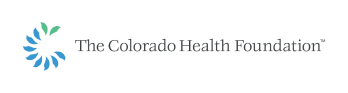How to Submit an Application
To help you through the application process, we encourage you to visit the Before You Apply section of our website to determine what the Foundation supports, where to find the resources you need and what to expect through the review process.
Si necesita acceder la solicitud de fondos en español, por favor contáctenos a [email protected].
PLEASE NOTE: The Colorado Health Foundation transitioned to a new grants management system, in spring 2018. All users, both former and new applicants as well as current grantees, will need to create a new account when accessing the system for the first time by clicking here. Please use Google Chrome as your browser when accessing the grants management system.
Where to apply
We ask that you submit a grant application electronically through our website. Applying online is easy and accelerates the processing time. The online application form will walk you through the submission process in detail.
If you cannot complete an online application, please contact our Grantmaking Operations department at 303-953-3600 to make arrangements for an alternative submission.
Si necesita acceder la solicitud de fondos en español, por favor contáctenos a [email protected].
Applying online
The following steps are designed to show you how to submit an application.
Step 1: Identify funding you are eligible for
Our funding types provide specific eligibility criteria and deadlines for applicants to review. It is important that you fit the criteria as an applicant before applying. You will begin your online application within a specific funding page on the website.
Step 2: Read the Frequently Asked Questions and prepare documents
The FAQ explains each section of the application and describe the types of questions you will be asked to answer.
We suggest that you review our Sample Application before you begin the online application form.
If you have additional questions not answered in these documents, please contact us.
Step 3: Begin your online application within the selected funding page
Please Note: Please use a Google Chrome browser to ensure functionality when accessing the online portal.
- To create a new account, click the following button:
Sign up to apply - Once you’ve inputted the required information, and clicked on "Submit Request," you will then receive an email notification from the Foundation within two business days with login information, which will give you access to the portal and our application forms.
- If you have already set up an account with our grants management system, Fluxx, and have forgotten your username and/or password, click on "Reset" or "create password" found here. You will then enter your email, click "Submit," and you will receive an email notification from the Foundation with login information.
- When creating a new account, you will be asked to enter your taxpayer identification number. If your organization does not have a taxpayer identification number or you don’t know your tax payer identification number, you may leave this field blank.
- If you have already created an account, click the following button to log in and access the application:
Access Application - Once logged into the portal, on the left-hand side of the screen, select “Apply For Funding”. Scroll down on the screen and select the Green Box “Apply for a Grant” or “Apply for a Sponsorship”
- Note that the grant portal does not auto save. We encourage you to frequently click on "Save" located in the lower right hand corner when drafting your application so as not to lose any work. You will then see that your application is saved to your account under "In Progress Grant Requests." Select “Edit” in the top right corner of your screen next to the print icon to continue editing the proposal. You must save the application prior to submitting your application.
- You can also print your application at any point by clicking on the printer icon located at the top right of the portal.
Step 4: Provide requested information
During the online application process, you will be asked to provide information about your organization, contact information for those involved with your proposal, and narrative about the project for which you are seeking support.
Step 5: Review and Submit Your Online Application
Once you are finished entering information and attaching documents, click on "Submit." You will have an opportunity to review your materials before submitting your application. If any elements are missing, you will be prompted to complete the relevant section or attach the needed document before moving forward.
If you do not receive an email confirmation, please email or call our grants manager at 303-953-3600 to ensure that we have received it.
Once you have submitted an application online, please do not mail a duplicate hard copy or any additional attachments or information. Program officers will contact you if they have questions or need additional information.
Step 6: After Applying: Provide Anonymous Feedback on the Foundation
We are committed to listening and learning from Colorado communities, which is why we invite you to provide anonymous feedback through GrantAdvisor on how you’ve experienced us as a funder and partner. Your feedback is critical to helping inform decisions on how we can improve our practices.